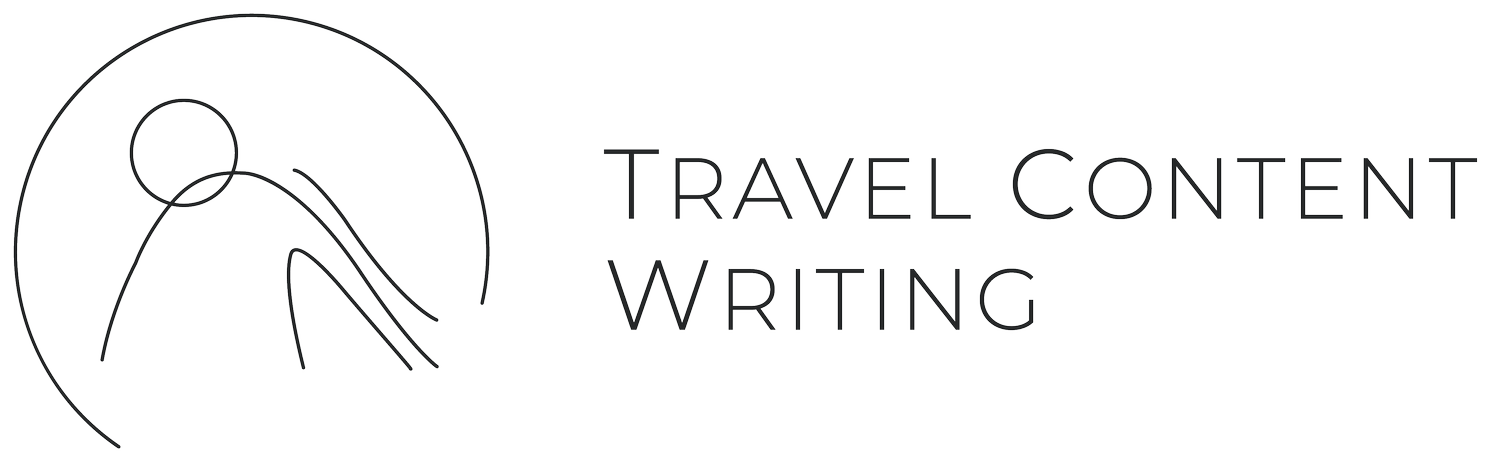How To Create An Easy Content Workflow
Hello there, Travel Creators! Welcome back to the Travel Creator Podcast. I'm Laura, and I'm a content developer for Travel Content Creators. Today, we are going to be diving in talking about how you can create a content organization system that you will actually use.
First off, there are so many tools out there that you can use to organize and manage your content. I'll admit that I've been one of those people who sees a new tool, a new system, or somebody using something, and I sign up for it immediately. Then I use it for a few weeks, before going back to the good old pen and paper.
But then I realized there will always be another software and there will always be another website to remember the login for. It's not about finding the latest and greatest tools, it's about finding what works for you. For example, I bought this car, it works and for what I need to do. Then, even though I see this new car, I'm not just going to go buy that new car just because I think it will work better.
We’re going to use what works for us. This can be a tough pill to swallow, but sometimes the ugliest platforms out there might be the ones that work best for you and are the ones that you'll actually use. It’s okay to own that. So if you use Google Sheets to organize your content as a creator, it’s okay to own that!
Of course I'm not gonna lead you down the hole of ugly platforms to organize your content with. However, I will be leading you towards the one that I love and use every day, and it's visually quite pleasing: Asana. In a perfect world, Asana would be paying me some money to say all these nice things about their software, but they are not.
This also means you'll get my real opinion of everything it has to offer and how it really works. I recommend using Asana because visually you can move cards around so easily. When I mention cards, I'm talking about the individual tasks or little movable sections that you'll write your content on and that you can open and see all of your lovely content in.
Asana calls them tasks, but I call them cards. It also works really well with Google Suite, so Asana links nicely with docs, sheets, etc. There's also so many things you can toggle, so you can add a person who's responsible for the tasks.
It even has real time editing that doesn't suck. So it's really great when you are working with a team or working side by side next to someone. You can also set a due date, and each card has a checklist feature at the bottom that you can cross off tasks that happen for every single piece of content, like proofreading, hopefully, or maybe graphic creation.
You can also even assign a deadline. Each card can be a priority if that makes you feel better. You can also either view the board with these cards/tasks in columns or as a table. However, I never choose to look at it as a table, but I always use the board. This feels much easier and a little less overwhelming to me. Asana also has a wonderful tag system that I'll explain more about.
My favorite part is that the app is beautiful and easy to use. Now that I've completely sold you, let me show you how you can set up a content organization system. I'm doing this all on the free version of Asana, so I don't pay for it and I haven't found a reason I need to yet. However, I think that if you're operating with a larger team or you need to share it with a couple of people you need to upgrade to their $10 per month plan.
Anyway, after you've created an account, I recommend starting this process on your computer. It’s just a bit easier to see everything nice and large. First, we're gonna hop into Asana and add a column going across the top for each platform you share content on. In Asana, they call them sections, so if you're looking at the board, you'll scroll all the way to the right and hit the add section button.
If you have a blog, do the same thing. I also recommend creating a section or column for each platform you want to show up on. Let's say that you're on Instagram and YouTube right now and you want to start putting your travel guides on Pinterest. Go ahead and add Pinterest as a column or section to your sheet. You'll see that as you start using the sheet and having this system that it is in essence a content repurposing system.
It makes it easier to start sharing content on other platforms because you'll see I have this post that I shared on Instagram. Let me just switch up the dimensions of the graphics and edit the caption and get it scheduled for Pinterest. It also keeps you a little bit motivated because I have all these ideas for content I can just share on Pinterest right here.
So now that you've got your column set up, we're going to create four more columns. You're going to name them original and continuous ideas for review, to create, and to schedule. These columns will help you organize any new content ideas you have as well as where they are in the creation and repurposing process.
My top tip is to put those four extra columns to the far left of the columns that name the platforms you're sharing content to. So when you open the sheet on the far left, you'll see original content ideas, ideas for review, to create, to schedule, and then Instagram, YouTube, wherever you're showing up.
I find it more intuitive to drag the cards from left to right. So let me explain how to use this sheet. When inspiration strikes, you're going to add your new ideas to your original content ideas column. When you're scrolling on Instagram and you see a piece of content that you want to take a spin on and steal, dd it to your original content ideas column.
The ideas for review column are content ideas that you're excited about but need a bit more brainstorming. You'll treat your original content ideas column as a dumping ground for all your ideas.
Your cards in your to create column are your lowest hanging fruit. This section is the home to all of the pieces of content that shouldn't take you long to create and you've already got a few good ideas or notes for them. For example, maybe you already have a caption in mind or even like on screen text for your next reel.
The cards in your “to schedule” column are pieces of content that you have yet to decide where they best fit in your marketing strategy. You might have a killer piece of content, but you're not sure if it should first be a blog post or an Instagram post. These cards can go here. If you're struggling to decide, I'd go with whatever feels intuitive.
Some people think video forward when they're creating their content and some people are just better at long form blog writing first. Another bonus tip for you, some of my clients like to add a to edit column, which is where they house cards with content that they haven't finished yet.
For example, they might have a short form video that they're halfway through editing. The stuff they need to come back to goes in the “to edit”. Because you're a creative, I know that inspiration strikes when inspiration strikes, and it's usually never when you're in front of your computer.
That’s where the Asana app comes in so handy and I think is really key to helping you stay consistent with using this system. It makes it super easy to whip open and drop your ideas and notes in. It also helps eliminate the random Apple Notes that I know that you have, or the random alarm set on your phone to write something down. I have been there too.
To help you keep your cards organized, I recommend setting up each card in the same way. I like to open up the description area of the card, which is just the big old typing space and put in the title of the content I'm working on. If I'm repurposing this content from another platform, I'll include a link to that piece of content if it's a destination.
I like to include the time of year that makes most sense to share about that place, as well as any notes you have about the piece. My favorite part of Asana are the tags. These are little color coded marks that help you keep track of exactly what stage of creation a piece of content is in.
To set them up, open any card and hit the tab key to open the tags panel. I like to color code my tags so that I know what the heck is going on just at a single glance. I'll tell you what I use so you can steal them. I use green for posted content, so if I have a piece of content in the Instagram column and it has a green tag on it, I know that piece of content has already been published on Instagram.
Purple is for content that is in progress or content that's currently being developed. Red is for blocked content, which is content I'm either waiting for someone or something for to finish. Blue is for not started content, that's kind of self explanatory. Okay friends, you've done it. Does it feel good?
I want you to know that the system you've just set up is exactly what I recommend my content repurposing clients to use. And if you want to take this a step further, I know I've been kind of teasing in this, your content repurposing system, but I have a totally free DIY content repurposing booklet for you to use.
It'll walk you through how to know what's repurposing, how to set your goals, and a lot more. It's eight pages of good stuff to set you up on your content repurposing journey. And part of those eight pages is setting up the system that we just did. So you're honestly 50 percent there, you can snag it in the show notes below or at TravelContentWriting.com
You're still here? I just wanted you to know that every week, I send a newsletter called the Content Compass.
I share many case studies on travel creators who are crushing their content. It's like new, innovative things these creators are doing, and I break it down to show what they're doing successfully and how you can apply it to your own content.